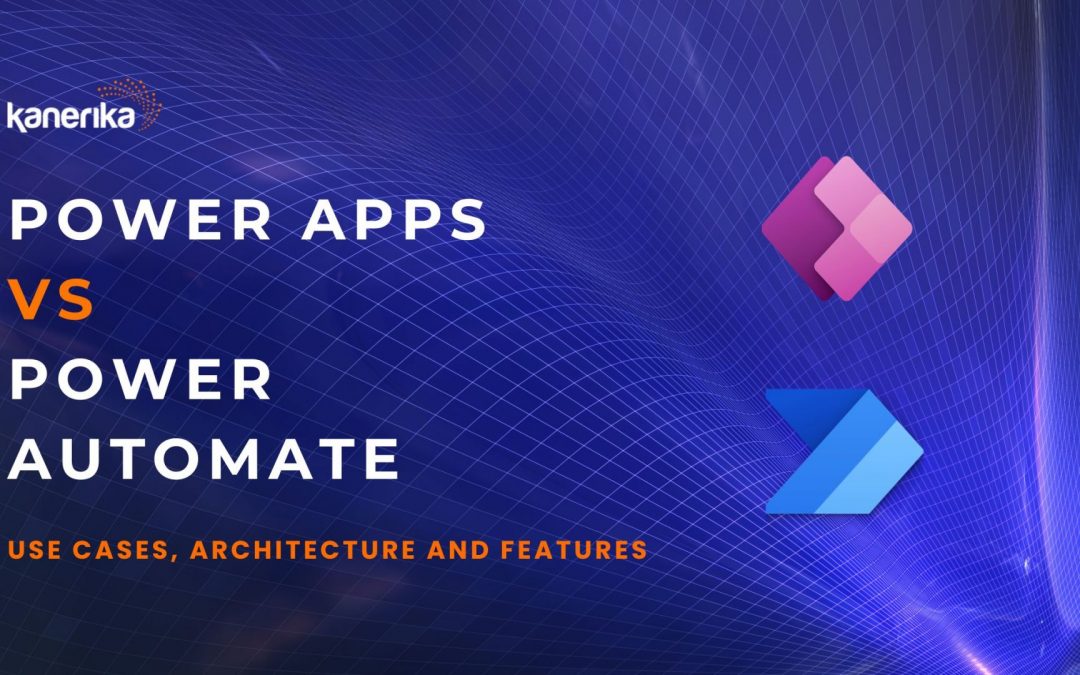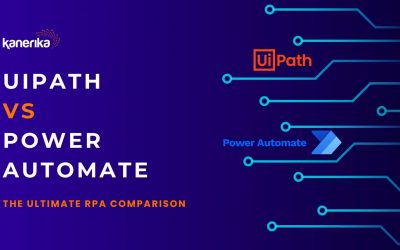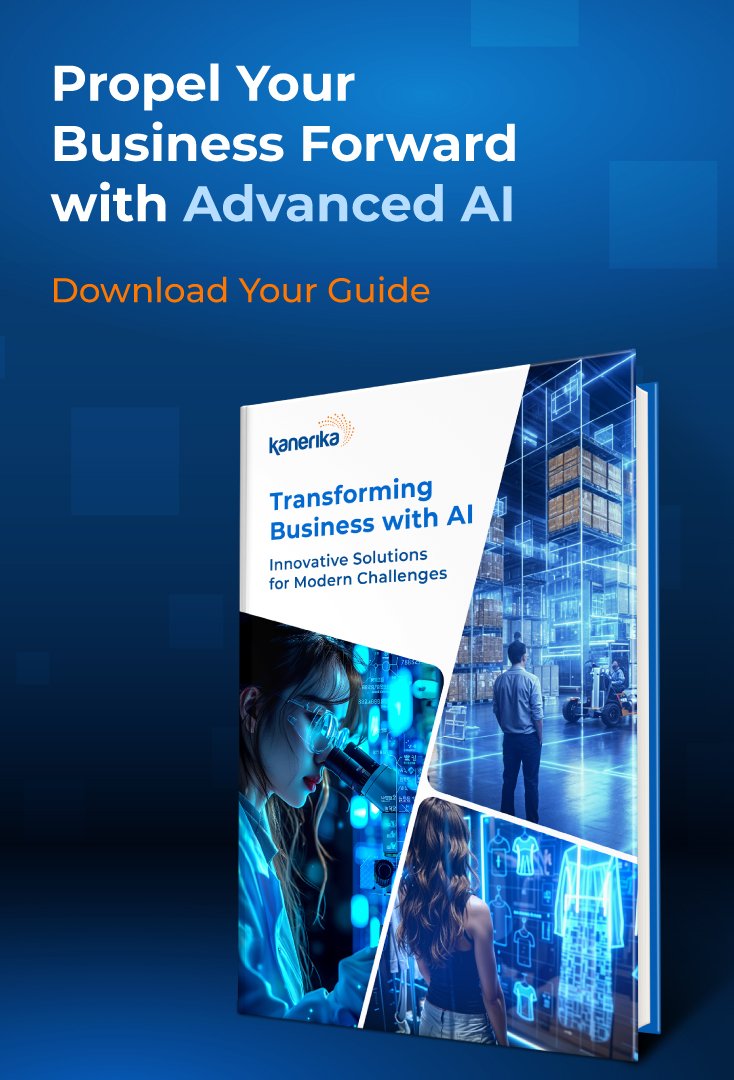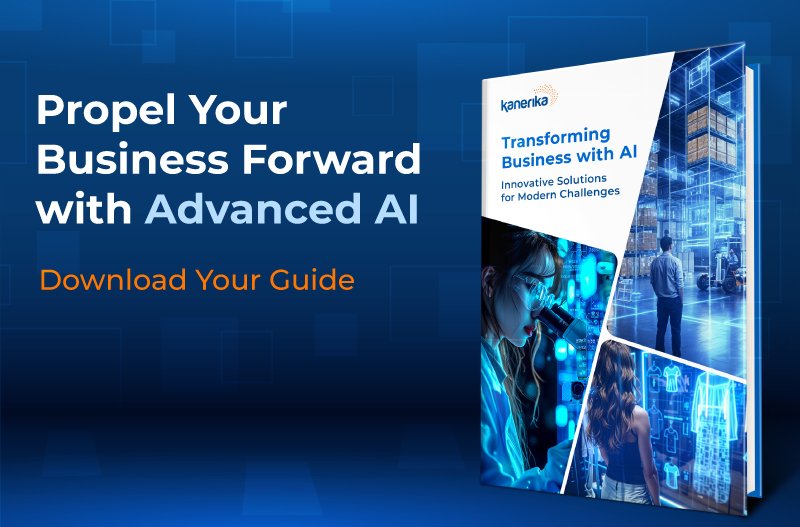Whether it be custom app development or workflow automation, low-code tools are all the rage on the market.
But as it often occurs, most low-code tools sacrifice performance and use cases for user friendliness. But not for Microsoft’s two popular tools, which offer plenty of features packed into a relatively smooth user experience.
Meet Power Automate and Power Apps – two amongst Microsoft’s suite of advanced tools that each offer numerous use cases across industries
These tools share a lot in common and belong to the same Power Platform that is used by numerous industries to achieve a variety of functions, such as automation, data management and app development. But how exactly do Power Automate and Power apps differ in use?
Let’s explore Power Automate vs Power Apps closely and understand their features and use cases.
Table of Contents
- Power Apps vs Power Automate: Understanding the Differences
- What is Power Apps?
- What is Power Automate?
- Power Apps vs Power Automate: Use Cases
- Power Apps vs Power Automate: Features
- Power Apps vs Power Automate: Architecture and Components
- Power Apps vs Power Automate: Pricing Models
- Power Apps vs Power Automate: Learning Curve
- Power Apps vs Power Automate: Comparison Summary
- Power Apps vs Power Automate – Which One is Right for You?
- Kanerika – Elevating Your Business with Expert Power Apps and Power Automate Solutions
- FAQs
Power Apps vs Power Automate: Understanding the Differences
Both Power Apps and Power Automate belong to Microsoft’s Power Platform. They are easy-to-use tools that enable users to create customized business solutions. However, their use cases differ greatly due to their different architectures and features. Let’s take a deeper look at it.
What is Power Apps?
Microsoft Power Apps is a low-code app development platform that allows users to create custom apps.
Users can build custom business apps that connect to data stored in the underlying data platform (Microsoft Dataverse). It can also use data from various online sources such as SharePoint, Microsoft 365, Dynamics 365, and SQL Server.
Power Apps also provides a platform that lets developers interact with data, apply business logic, and create custom connectors.
What is Power Automate?
Microsoft Power Automate is a cloud-based workflow service that enables users to automate day-to-day repetitive tasks.
Using Power Automate, you can set up a low-code environment to build custom workflows. Workflows built using Power Automate can be triggered by events. Examples of these trigger events include the receipt of an email or the completion of a form.
Power Apps vs Power Automate: Use Cases
Though both belong to the same suite of Power Platform, they have very different applications.
To understand the difference between these two solutions, let us study the use cases of Power Apps and Power Automate.
Power Apps Use Cases
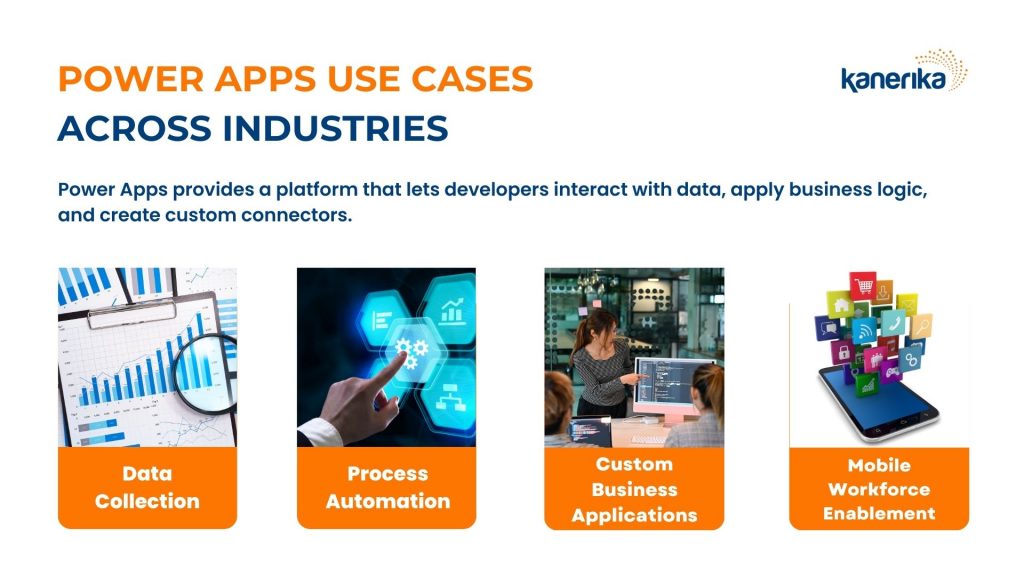
Power Apps can be used in various scenarios to enhance business processes. It allows the collection, sorting, and display of data through apps. Here are some broader list of use cases:
- Data Collection: Power Apps can be used to create custom forms for data entry. This makes it easier to collect, store, and manage information from different sources.
- Process Automation: Users can automate routine tasks, such as approvals or requests. By creating apps that streamline these processes, there is a reduction of manual effort and better efficiency.
- Custom Business Applications: Organizations can develop tailored applications that fit their unique business requirements. You can create a bespoke app for inventory management, order tracking, or customer relationship management systems.
- Mobile Workforce Enablement: By creating mobile-friendly apps, businesses can empower their field workers with real-time access to data and tools. This enhances their productivity and helps in informed decision-making.
Power Automate Use Cases

Power Automate’s primary use cases rely on its native ability to automate processes. Removing repetitive tasks allows enterprises to deploy their resources better. Here are some primary Power Automate use cases:
- Data Synchronization: Power Automate is used to synchronize data across different systems and platforms. For example, automatically updating customer information in a CRM when it changes in another system.
- Workflow Automation: Approving your annual budget or sales deck is an essential part of any business. However, they can quickly become a bottleneck if not managed efficiently. Automating such workflows allows companies to save working hours and boost team productivity.
- Email Notifications: Power Automate can be used to send automated email notifications to various departments when specific events occur. Triggers, like when a new lead is added to Dynamics 365, can ensure timely responses and actions.
- Integration with Third-Party Services: Users can connect and automate tasks across various external services and applications. Such as it can be used to automate social media posting across multiple platforms like LinkedIn and Facebook.
Power Apps vs Power Automate: Features
Power Apps and Power Automate, offer features tailored for different aspects of business process automation and application development.
Let’s take a deeper dive into each of the tool’s core features.
Core Features of Power Apps
- Rapid Development: Enables quick creation of custom business apps without extensive coding knowledge.
- Data Integration: Connects to various data sources, including Microsoft services and third-party platforms.
- Customizable UI: Offers a user-friendly interface for designing apps with drag-and-drop functionality.
- Cross-Platform Support: Apps work across web and mobile platforms, ensuring accessibility.
- Prebuilt Templates: Provides templates to jumpstart app development.
- Role-Based Access Control: Allows setting permissions and access controls based on user roles.
- Logic and Workflow Capabilities: Incorporates business logic and workflows directly into apps.
Core Features of Power Automate
- Workflow Automation: Automates repetitive tasks and business processes across multiple applications and services.
- Prebuilt Connectors: Offers connectors to a wide range of applications and data sources for seamless integration.
- Trigger-Based Actions: Workflows can be triggered by events, schedules, or changes in data.
- UI Flows: Enables automation of legacy systems through robotic process automation (RPA).
- Conditional Logic: Supports complex workflows with conditional logic and branching.
- Integration with AI Builder: Allows incorporating AI models into workflows for advanced scenarios like form processing or object detection.
- Templates for Common Flows: Provides a library of templates for common automation scenarios.
Power Apps vs Power Automate: Architecture and Components
The architecture and components of Power Apps and Power Automate reflect their distinct purposes within the Microsoft Power Platform. Each is designed to cater to the specific needs of a business organization.
Power Apps Architecture
Power Apps is a cloud-based platform that utilizes a layered architecture consisting of:
- Client Layer: The client layer encompasses the user interface (UI) elements that users interact with, such as canvas apps, model-driven apps, and mobile apps.
- Logic Layer: The logic layer handles the business logic and data processing for the application. It includes connectors for data sources, data transformation functions, and control flow logic.
- Data Layer: The data layer stores and manages the application’s data. It utilizes Common Data Service, a cloud-based data storage service that provides a secure and scalable data repository.
Power Apps Components
Power Apps offers a variety of components to build custom applications, including:
- Controls: Reusable UI elements like buttons, text boxes, and images that form the building blocks of the application’s interface.
- Data Sources: Connections to various data sources, such as CDS, Microsoft 365, Excel spreadsheets, and external APIs.
- Formulas and Expressions: Expressions that manipulate data, perform calculations and control the application’s behavior.
- Templates: Pre-built application templates that provide a starting point for common application scenarios.
Also Read- How to Implement Microservices Architecture for Scalable Applications
Power Automate Architecture
Power Automate is a cloud-based platform that employs a workflow-driven architecture, consisting of:
- Triggers: Events or conditions that initiate the execution of a workflow. Examples include receiving an email, approving a document, or a change in data.
- Actions: Tasks performed within the workflow, such as sending an email, creating a record in CDS, or updating a file in SharePoint.
- Connectors: Bridges that connect Power Automate to various applications and services, enabling data exchange and task execution.
- Flow Designer: A drag-and-drop interface for building and managing workflows.
Power Automate Components
Power Automate provides several components to create automated workflows, including:
- Connectors: Pre-built connections to a vast array of applications and services, including Microsoft 365, Salesforce, Dropbox, Google Drive, and many more.
- Expressions: Expressions that manipulate data, perform operations and control the workflow’s logic.
- Conditions and Branching: Conditional logic that determines the flow of execution based on specific criteria.
- Error Handling: Mechanisms to handle errors gracefully and ensure the workflow’s resilience.
Power Apps vs Power Automate: Pricing Models
Both Power Apps and Power Automate are priced reasonably. They are available in a variety of pricing tiers that each offer various benefits.
Here is a quick pricing table comparing the pricing models of Power Apps and Power Automate:
| Pricing Model | Power Apps | Power Automate |
|---|---|---|
| Free | Yes, for 30 days. | Yes, for 90 days. |
| Per User Plan | $5 per user/app/month and allows users to run one app at a time. | $15 per user/month and allows users to run unlimited workflows. |
| Premium | Premium plan costs $20 per user/month and enables licensed users to build, modernize, and deploy unlimited applications. | Premium plan costs $15 per user/month and enables licensed users to build, modernize, and deploy unlimited workflows. |
Additional Features of Power Apps Premium: This option provides users with unrestricted access to Power Apps and Power Pages, tailored for designated users. It comes equipped with 500 credits for AI Builder, enhancing the app-building experience. Moreover, it offers substantial Dataverse resources, with a 250 MB database and 2 GB of file storage space included.
Additional Features of Power Automate Premium: This tier expands its offerings to encompass boundless cloud-based and desktop workflows (DPA and RPA) under supervised scenarios. Additionally, subscribers gain access to 50 MB of dedicated storage for Power Automate Process Mining, a generous allocation of 5,000 credits for AI Builder, and substantial Dataverse allocations, including a 250 MB database capacity and 2 GB for file storage.

Power Apps vs Power Automate: Learning Curve
Both Power Apps and Power Automate are fairly easy to grasp. While a new user may not be able to figure out the tool in a week, they will be proficient in its use by a month’s time. Here is a detailed overview of the learning curve of both Power Apps and Power Automate:
Create Custom Apps Easily with Power Apps
Power Apps provides a user-friendly interface that makes it easy to create custom apps. The learning curve for Power Apps is relatively low, and it is designed to be accessible to users with little or no coding experience.
Understanding Power Fx (formula language) and integration with other Microsoft services might require some coding background.
Set Up Workflow Services with Power Automate
Power Automate is not too difficult to master, but some prior coding language does help a lot. It is easy to learn basic automation tasks, such as sending notifications or syncing files between applications. However, using conditional logic, loops, and integrating with third-party applications requires a deeper understanding.
Microsoft Learn offers a range of resources to help users learn Power Apps and Power Automate. They include training modules, collections, and certifications.
There are also many third-party resources available, such as online courses and blogs, that can help provide training for Power Automate.
Power Apps vs Power Automate: Comparison Summary
This table provides a structured comparison of Power Apps vs Power Automate and highlights the differences in their features, architecture, use cases, pricing model and learning curve.
| Aspect | Power Apps | Power Automate |
| Power Apps vs Power Automate Overview | Microsoft Power Apps is a low-code app development platform that allows users to create custom apps. | Microsoft Power Automate is a cloud-based workflow service that enables users to automate day-to-day repetitive tasks. |
| Power Apps vs Power Automate Use Cases |
|
|
| Power Apps vs Power Automate Key Features |
|
|
| Power Automate vs Power Apps Architecture and Components | Power Apps Architecture comprises of Client, Logic, and Data Layers | Power Automate follows a workflow-driven architecture that includes Triggers, Actions, Connectors and a Flow Designer |
| Power Automate vs Power Apps Pricing Models |
|
|
| Power Apps vs Power AutomateLearning Curve | User-friendly interface that is accessible to users with little or no coding experience. Understanding Power Fx may require coding background | Basic automation tasksare easy to learn with a deeper understanding needed for conditional logic, loops, integration with third-party apps |
Power Apps vs Power Automate – Which One is Right for You?

Choosing between Power Automate and Logic Apps depends on your business needs and technical requirements.
Power Apps is ideal if your project involves creating custom business applications.
It’s particularly useful for scenarios requiring data collection, process automation, and enabling a mobile workforce with custom app solutions.
While both platforms cater to users with minimal coding experience, Power Apps provides a more intuitive, user-friendly platform for app creation, making it accessible for those with little to no coding background.
Power Automate should be your go-to if your project focuses on automating workflows and repetitive tasks.
It excels in data synchronization, automating routine approvals, and integrating various systems for streamlined operations.
For projects that need extensive automation across different applications and services (like Microsoft 365, Salesforce, or social media platforms), Power Automate offers integration capabilities that may take some time to master but are ultimately future-proof and robust.
Kanerika – Elevating Your Business with Expert Power Apps and Power Automate Solutions
In today’s fast-paced business environment, harnessing the power of automation tools like Power Apps and Power Automate is essential for boosting efficiency and streamlining operations.
As an esteemed Gold Microsoft Partner, Kanerika stands at the forefront of this technological evolution.
Kanerika’s exceptional expertise, evidenced by the successful automation of over 150 processes and the creation of more than 1000 bots, positions it as a leader in driving digital transformation.
From automating mundane tasks to optimizing complex workflows, Kanerika’s team is equipped with the knowledge and experience to transform your business processes.
Contact Kanerika’s team for a free consultation today!